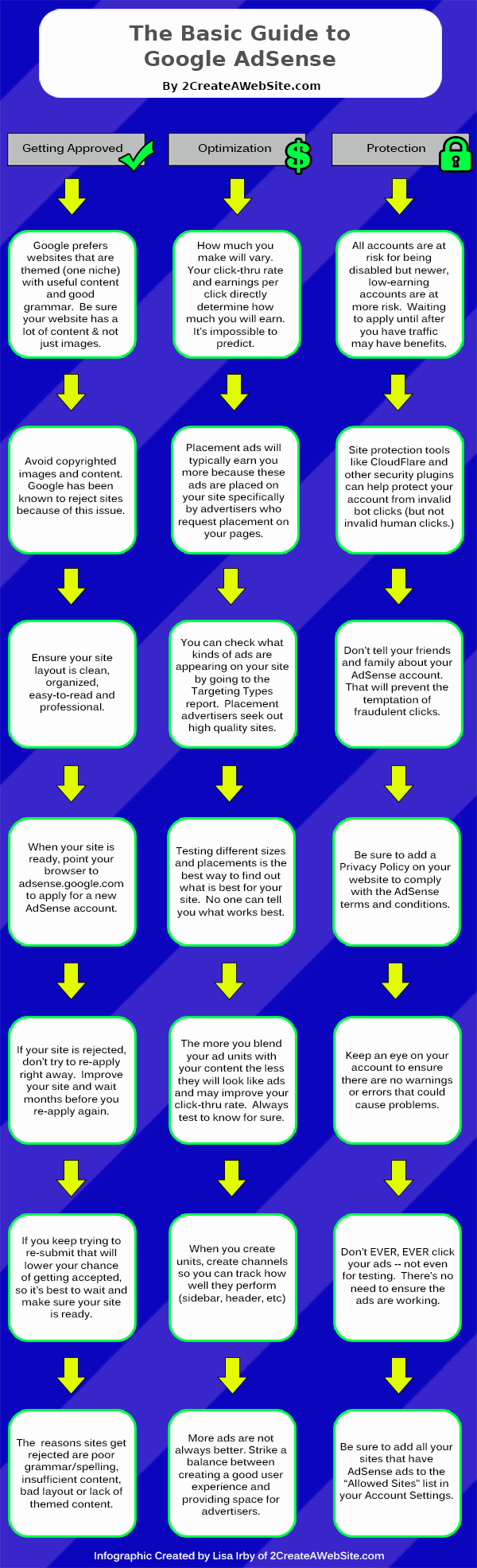Make Money With Google AdSense
Interested in making money with Google?
Here's your complete guide to getting started along with some info on how to maximize your earnings, why some accounts are disabled and even alternatives to AdSense.
I'll even recommend what I believe is the best kind of theme to use for AdSense.
If you want to jump to the various sections, use the table of contents on the right.
What is Google AdSense?
AdSense is a nice way to monetize your traffic, and very easy to implement. It's one of top earners.
Google.com earns most of its revenue by allowing other website owners to advertise on their search results pages.
All this is managed through a program they call AdWords (pay per click marketing).
You see these ads displayed above the free/organic results and along the right side of the page on Google.com.
These are called Sponsored Results, and the advertisers are paying a certain amount of money per click for these ads.
It's an auction-based system that allows advertisers to compete for those spots. Whomever has the highest bid and most "quality" ad, gets the top spot and so forth.
Now you can earn a share of the revenue that Google earns from AdWords by displaying these same text or image ads on your site. When someone clicks, you earn roughly 68% of the click and Google gets the rest.
This program is called AdSense.
It's a great program that can help you drive additional income to your website -- especially if it's mostly content based.
So if you are one of those people that doesn't like the idea of paying for a site, this is an excellent way to earn your money back and then some.
Please make sure you read this entire article. AdSense is not a get-rich-quick scheme and it takes a lot of work to make money. Don't think that just because you join, you are guaranteed to make big money.
How Does AdSense Work?
The concept is simple. You display ads and get paid when people click and sometimes just view the ad (usually it's mostly clicks, though.)
How Much Can You Earn With AdSense?
The commission you receive per click depends on how much advertisers are paying Google for the particular ad. You will earn a share of that amount. I've heard of earnings anywhere from 2 cents to $15 per click.
Getting over $1 is probably very rare, although it does happen from time to time. However, you will find that most of your earnings will be on the lower end of the spectrum.
It's important to note that I cannot estimate how much you will earn based on your traffic. People always want to know what the average amount is per click.
No one knows the answer to this except Google, so don't let anyone try to tell you any different. It would be impossible for myself or any AdSense publisher to give this information because the ads all cost different prices and we have no idea what advertisers are paying.
However, there are some niches that obviously pay more. So it is logical to believe that keyword phrases like sex, make money, etc. may earn you more per click since these are highly competitive keywords that are searched for quite a bit on
The more competitive the search term, the more the advertisers pay and the more you earn as a publisher.
Even though Google will not reveal how much you are earning for each ad that is clicked from your site, you can still login to your account at any time and see the total amount of revenue you've generated that day, week, month, year, etc.
For example, if you see that you've made $12.60 today from 9 clicks then you can calculate that your average click-thru commission was $1.40 per click. That's as detailed as their stats will get. Also remember, that's only an average. You won't know how much each specific ad brought in.
The amount you'll earn also depends largely on the amount of targeted traffic you receive to your own site, how well the ads match your audience's interests, the placement of the ads on your pages, and of course the amount you receive per click.
Ideally, you should create a site on a topic you know a lot about. That way you'll have a much easier time creating a generous amount of content on that subject.
My Google AdSense Earnings
I have been receiving monthly checks from Google since 2003. My earnings are usually in the mid 4-figures.
My sites have been around for a long time and I have a great deal of traffic so that's a big reason why I earn 4 digits per month.
AdSense changed their terms and you can no longer show your earnings unless you show the finalized report. But just to be safe (they've been disabling a lot of accounts lately and I don't want to take that chance), I've blurred out my report from November, 2014.
I promote my sites on social media, create YouTube videos, get traffic from Google, etc. Making a lot of money with AdSense is all about numbers. The more traffic you have, the greater the earning potential.
My checks weren't always this large. I think my first month's earnings in 2003 totaled less than $20. However, as my traffic increased, so did my checks.
You should also DIVERSIFY your income and earn money in other ways like I do with affiliate marketing, etc. Why? Because AdSense income is not stable. It fluctuates greatly from month to month.
Creating Your Website for AdSense
Before you even begin your site, make sure you've come up with a topic that you feel you know plenty about. That way it will be easiest to write a lot of content.
The more content you have, the better chance you have getting accepted into the program. Also, the more content and traffic, the greater the earning potential.
If you want to make a lot of money, prepare to write a lot of content and learn how to market your site. Don't expect to throw up a 10 page site and make $1,000 per month. That's unrealistic.
Now let's talk about building your website.
Creating Your Site
Get a domain (yoursite.com) and then sign up for a web host and build your pages. I highly recommend using WordPress to create your site because you just pick a theme and your site is up and running.
Once you have selected your theme, you can add AdSense ads by either using a free AdSense plugin or you can use the WordPress Text widget to easily add ads to your sidebar.
If you want to learn more about WordPress I have a video here.
How to Join AdSense
Once you have 20-30 pages on your site, go to http://adsense.google.com to apply.
When you are accepted, simply copy and paste the provided HTML code into any page that you'd like to show the ads. You can opt to display text ads, image ads, or a combination of both. It's up to you.
You can either display the ads vertically along side the page like Google does or in a banner-like formation horizontally across your pages. You can even customize the colors to match your site's theme.
Tips on Succeeding With AdSense
Here are some tips for achieving success with Google AdSense.
Build Traffic
You're not going to make anything with AdSense if you don't have enough traffic. Please don't think this is some easy, get-rich-quick program. This takes work and it all starts with getting visitors.
Experiment
Test ad sizes, images vs. text, play around with colors, you name it. I personally like to have my ads match the background of my site so they blend more.
Some people prefer to make their ads stand out by using bold/contrasting colors, but that never worked well for me. I think it's because they look so much like ads.
Read a blog post I wrote where my readers and I discuss our best performing ad units/sizes.
To display the ads vertically along the right side of the page, just copy this code into your site and paste your AdSense code where indicated.
<table align="right" width="300>
<tr>
<td>INSERT ADSENSE CODE HERE</td>
</tr>
</table>
<tr>
<td>INSERT ADSENSE CODE HERE</td>
</tr>
</table>
You can change the width of the table to suit your needs, just remember that it needs to be wide enough to fit whatever AdSense code you selected. You can also switch the alignment by changing the align attribute from "left" to "right."
Create Channels
Channels allow you to see what units are working best. So if you are adding an AdSense unit to your header, you should create a channel called (name itHeader, for example) so you can track its performance in your reports.
I think it's important to maximize your click through rate (CTR) so you can attract more advertisers (just my opinion based on logic.) So I remove channels/units that perform significantly lower than others.
Advertisers want to advertise on sites that will give them the most clicks, right? So it makes sense to optimize your account's CTR as much as you can.
So how do you create channels?
When you are creating a new ad unit, you are presented the option of creating a custom channel on the first screen...
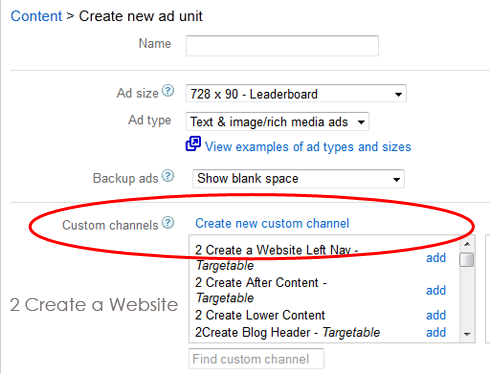
Set Units to "Targeted"
When you target your custom channel units, you make them available to Placement advertisers who may want to advertise on your site directly.These advertisers pay more so you earn more per click.
It's super easy to set this up.
Just click "My Ads" from your account, then select "Custom Channels". Click the channel you want to target and click the box for targeting as illustrated below...
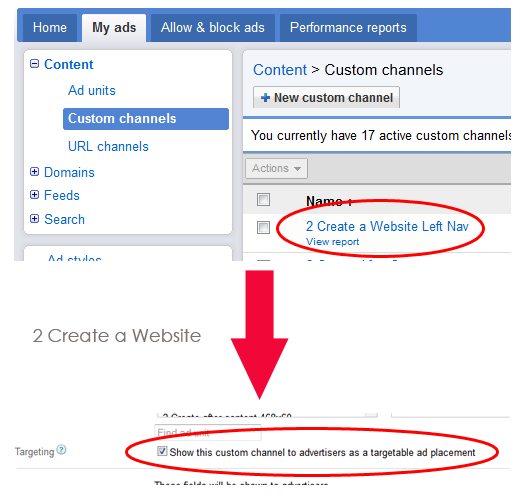
Avoid Free Hosts
I know times are tough economically and a lot of you don't want to pay for a website. But the facts don't lie. Successful website owners invest money. Period.
I have yet to open up a magazine and see a successful site featured hosted on Blogger.com or another free host. Never. And I've been out here since 1998.
If you want the search engines and people to take your site seriously, you have to own your site. And if you don't do this, I question your dedication.
Even if it means you have to wait and save your money for 6 months to buy a domain and hosting. I'd rather you do that then take shortcuts with free hosting.
The other problem with free hosts is they can remove your site without warning. This happened to a gentleman just last week who emailed me. There was nothing I could do. If you don't own your site, you don't own your income.
More AdSense Tips
Watch the video below to discover more ways to increase your AdSense earnings
Just remember, success with AdSense is all about how well you bring in targeted visitors to your website.
Best Designs / Themes for AdSense
People often ask me about the best theme or design for AdSense.
That really depends on your goal. If you want to add AdSense to your header then you should find a design that makes it easy to add the code.
I use the Magazine Pro WordPress theme on my hair site. It has a header widget built in that is large enough to fit the 728x90 unit so adding the banner was a breeze.
Changing to this theme more than doubled the earnings for that site because I was able to add the large, header unit. Larger units typically earn you more, especially when they have good, visible placement.
How Come I'm Not Making Much Money With AdSense
People often ask me why their earnings are so low and there are many reasons for that.
1. Not enough traffic
If your site has less than 500 visitors per day, it's going to be difficult to make much with AdSense. You have to remember that only a small percentage of people will click on your ads (1-2%) so if you have 500 people coming to your site in a day, that's 5 clicks.
Also, most clicks will earn you less than $1, so hopefully you can see that it takes a great deal of traffic to build up income with AdSense.
2. Not enough relevant ads displaying
Some niches have more, relevant ads that Google can display. This will drastically impact your click through rate. If the ads aren't relevant to your content then your visitors aren't going to click.
That's why it's important to make sure your site has a lot of content so you can help Google display the most relevant ads. Granted, sometimes there aren't relevant ads available, and there's nothing you can really do about that.
However, just having a few sentences with some images is not helping Google find the best ads because you have so little content.
3. Low paying niche
Let's face it. Some niches pay more than others. If you have a finance site, the ads will probably pay more than the ads on an entertainment site.
So the niche you are in plays a big role in how much you can make. That's why it's hard to estimate how much anyone can earn with AdSense. There are just too many different variables.
Not Getting Approved?
People often ask me why they can't get approved for AdSense. It's tough to answer because I do not work for Google, so I can only guess.
Many times it's because there are not enough pages on your website. I tell people to shoot for at least 20-30 pages at the very minimum, and make sure your content is very niche -- centered around ONE topic.
Google doesn't like sites that cover too many different topics because it's hard to target ads. The more focused your content is, the better.
In addition to more content, aim for longer articles (at least 700 words or more). Google does not like "thin" content sites that look as if they were created just for AdSense. Put some meat on those bones and make it look as if you put some effort into your website!
Also, check your grammar, spelling, layout etc. Remember you are partnering with Google and they don't like to see messy sites with poor/confusing navigation structures.
Getting Disabled From AdSense
Recently, a lot of publishers have been getting their accounts disabled for "fraudulent or potential fraudulent click activity."
This has frustrated a lot of AdSense publishers because many claim they have done nothing wrong and how in the heck does Google define "potential" click fraud?
No one really knows.
Remember, Google earns most money from advertising. The ads that appear on your pages are costing someone money every single time a click is registered.
Google monitors clicks very closely -- especially if your account is new.
So if they sense A-N-Y-T-H-I-N-G out of the ordinary or feel you are getting traffic from places that may may produce bot/automated/fraudulent clicks, they will disable your account to protect their advertiser's money.
They used to disable when they confirmed fraudulent clicks, but now they will disable even if they see potential risk with your account -- whatever that means.
Then they refund the advertiser their money -- which is why you don't receive a check for money earned if you are disabled.
And to make things worse, their communication when you are disabled is automated and there are usually no warnings -- which is unfortunate and frustrating for people who have done nothing wrong. There's also no way to reach out for definitive answers and appeals usually fail.
Nothing is Guaranteed With AdSense
As frustrating as it is to get disabled from AdSense, keep in mind, Google never promises us anything and they will do what they can to protect their own revenue.
If that means disabling accounts they feel are at risk of producing click fraud, they will do it.
I know that's a tough pill to swallow and I can imagine it does feel horrible to get your account disabled, but when we all "accepted" the terms and conditions upon signing up, that is basically what we were agreeing to.
There are no guarantees with AdSense and we are all at risk of losing our accounts.
Now I do believe that the system has kinks, and I believe some innocent people are disabled, but that's why you cannot put all your income eggs in one basket. Google has to protect their advertiser's money.
No one is safe from getting banned... not even me... and it's just one of those things that comes with the territory if you decide to join the AdSense program.
Google will always safeguard their advertisers because they are their customers -- not us. And if they feel their money is being wasted on fraudulent clicks (even if it's only potential), they won't stand for it.
Back in 2012, Google began disabling a lot of accounts. I know because I got tons of emails of frustrated people. It was kind of odd how it all seemed to happen at once.
Watch the video below where I dish on the "The Google AdSense Scandal."
Why Your Google AdSense Earnings Fluctuate
I am often asked why AdSense earnings change so often and drastically
People always ask me why Google AdSense earningschange so much or why there's such a drastic increase or decrease in the click through rate (CTR) or RPM (revenue per page.)
The first thing you have to understand about AdSense is that how much you earn is directly dependent upon how much the Google AdWords advertisers are spending.
The ads that appear on your site are being paid for by the advertisers.
There is an auction that takes place where the advertisers choose a maximum bid. This auction determines what ads show on your site and the cost of the ad. As you can imagine, this can change drastically from day to day or month to month.
The only thing you know is you receive roughly 68% per click, but ad prices change all the time.
Here's another thing...
AdSense earnings are often seasonal -- meaning you may notice lower earnings during Christmas time or the summer months. If the advertisers are spending less, you are going to earn less.
So don't panic if your traffic is roughly the same but you notice a big drop. This is normal. It could be seasonal or just the fact the auction has caused prices to change.
So you should never come to expect a certain amount from AdSense -- ever. In fact, I hope you are not depending on this income because it will change often.
I cannot emphasize enough how important it is to diversify your income and find other ways to make money from your site.
How Do I Increase My AdSense RPM?
I briefly mentioned revenue per page (RPM) above. That is calculated by...
Estimated earnings / Number of page views) x 1000
And of course, your estimated earnings depend on how many clicks your ads receive. The higher your click through rate, (which is calculated by the number of clicks / Page Views), the more you are likely to earn.
An increase in clicks is also likely to improve your RPM.
Here's an example...
If your RPM is $4.00 that means for every 1,000 page views, you're earning $4.00 on average. So you could look at that number and estimate that if you were to get 10,000 page views that day, your RPM could be around $40.
Notice I said "could be." That's only an estimate because the amount you earn per click changes all the time.
So I'm hoping you can see why it's tough to estimate your earnings and you see how they increase and decrease all the time. This is normal.
Since we as AdSense publishers don't know what the advertisers are paying and we don't know how many people are going to click; compounded by the fact the amount you earn per click will change -- your earnings can bounce around.
Here's a video where I talk more about RPM and other ways you can use that number.
What's The Best Way to Increase Your Earnings?
Since you cannot control your clicks or how much the advertisers pay for the ads (which determines what you will earn per click), the best way to improve your earnings is to increase your traffic.
More traffic usually means you will have more clicks, so that will have the biggest impact.
The moral of this story is NOTHING is guaranteed with AdSense and the best way to control your earnings is to work on building more traffic.
Google AdSense Infographic
Here is a basic summary of key information that will help you get approved and manage your AdSense account.